There is now a javascript based WordPress plugin for adding Page Peels to your site. Take a look at it on Code Canyon.
The jQuery version of the page peel script has been very popular on SmartRedFox.com, and I’ve finally got round to making some updates and changes to it.
Since I wrote the original article I found this site, which seems to have the original Flash files for the peel effect, as well as a copy of the non-jQuery version of the files. So, if you want to edit the .fla files, or you don’t want to use jQuery to display the page peel you may want to head over there now.
Updates:
- The most requested feature for the original script was for it to open the link in the same window. This is now a configurable option. (Note: I’ve changed the default to be that the link opens in the same window).
- I’ve changed the default images to make it easier to create your own.
- Stopped the dotted outline from appearing when you click on the advert.
- Assorted other fixes.
To use the new page peel edit the peel.js file to match your set-up:
- smartredfox.link_url – This is the full url (including http://) that you want users to go to when they click your advert.
- smartredfox.newWindow – Set this to true if you want the link_url to be opened in a new window.
- smartredfox.small_image – This is the full path to the image users see when the image loads.
- smartredfox.big_image – This is the full path to the big image that appears when users roll over the page peel.
- smartredfox.small_path – This is the full path to the small.swf file.
- smartredfox.big_path – This is the full path to the large.swf file.
Then include the peel.js file and jQuery in the head of your website:
<script type="text/javascript" src="http://ajax.googleapis.com/ajax/libs/jquery/1.4.2/jquery.min.js"></script> <script src="peel.js" type="text/javascript"></script>
If you have any feedback or feature requests please post them in the comments below.
[ad#ad-3]




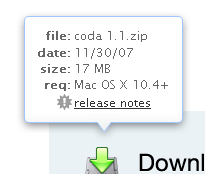


 Just recently I needed a page peel script for a client. A look around the ‘net lead me to
Just recently I needed a page peel script for a client. A look around the ‘net lead me to